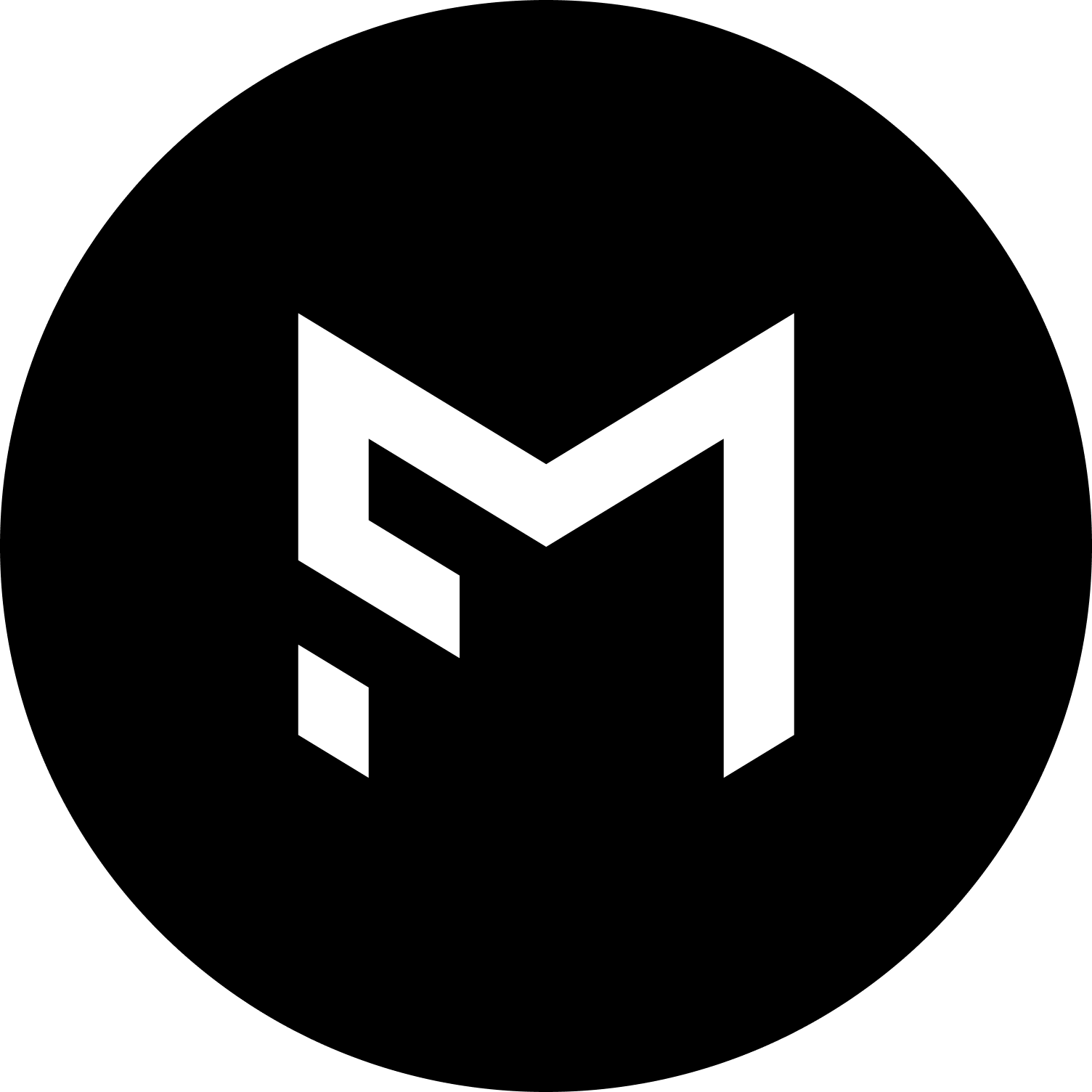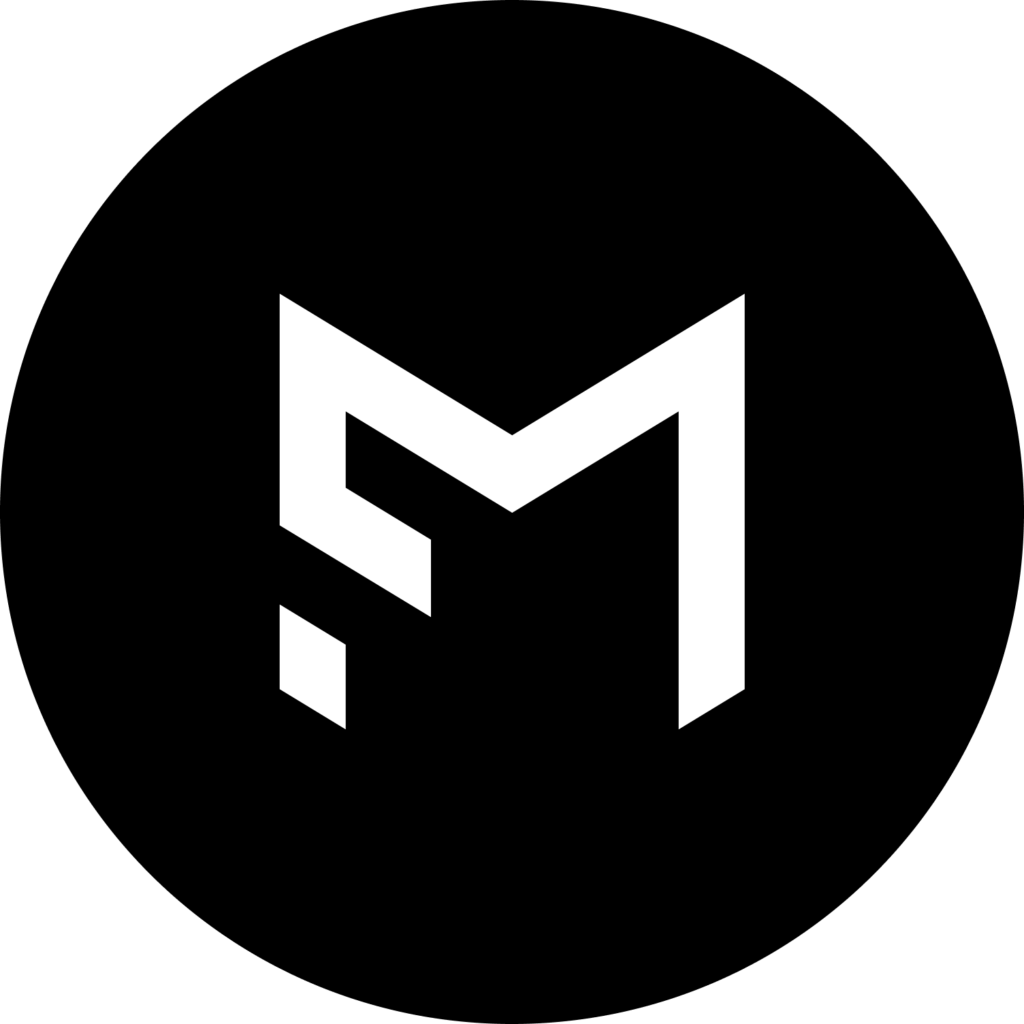Thanks for downloading MacroFactor, and welcome to our online community! The main purposes of this community are to help you get the most out of the app, and to help you reach your fitness, nutrition, and health-related goals. This post will get you acquainted with a lot of the resources that are available to you so you can hit the ground running, but this post itself is not intended to be an exhaustive resource. Our online Knowledge Base is a comprehensive repository of information related to app functionality, so most questions not addressed in this post can probably be answered by a quick search of the KB.
Before posting here, make sure you read and understand the rules for this Facebook group (this is an introductory post for the MacroFactor Facebook group; if you happened across this page randomly, you can find the group here).
Replies to this Post
The MacroFactor team is quite active in this Facebook group, but we can’t guarantee that we’ll see and reply to every post. However, we will closely monitor comments on the post that links to this introductory article. So, if you have critical feedback related to how we can further improve the app, the post linking to this article is the best place to share it, and receive a response from one of the people behind the app.
Of note, that doesn’t include feature requests, bug reports, or individual account issues – our public roadmap and feature request portal, in-app bug reporting system, and email support system are the best venues for those items.
Why MacroFactor?
If you find yourself on this page because you’d seen some chatter about MacroFactor online, a friend or family member told you about it, or you just downloaded it on a whim, you may rightly be wondering, “what’s the deal with this app? What does it offer me that other food loggers don’t?”
The short answer: MacroFactor solves a basic but surprisingly complex problem – figuring out how much you need to eat to maintain weight, or to gain or lose weight at your desired rate. And, much like the problem itself, the approach we take to solving this problem is conceptually simple, but analytically complex. We use your weight and nutrition data to calculate how large of a caloric deficit or surplus you’re in, use that information to estimate your total daily energy expenditure, and use that information to make dietary recommendations to help you gain or lose weight at your desired rate.
If you’re new to MacroFactor, I’d recommend perusing this article, which explains how our algorithms work in considerable detail. This article and this article may also be helpful; they explain how MacroFactor solves many of the problems that arise with other popular approaches to weight management that involve calorie tracking.
Beyond MacroFactor’s coaching features, it’s just a damn good product. We’ve developed the fastest food logging system on the market, to help reduce the friction associated with tracking your nutrition. We also have a proven track record of consistently improving the app, and putting out high-quality educational resources to help our users maximize their results. We’re truly dedicated to ensuring that MacroFactor provides the best premium experience in the food logging market.
Setting up a Macro Plan
There are three program styles in MacroFactor: coached, collaborative, and manual.
When you first set up your account, you’ll go through a wizard that will set you up with a coached program based on your goals and preferences. On a coached program, you just need to check in weekly, follow the app’s recommendations, and you’ll reach your goals – MacroFactor will handle all of the week-to-week adjustments to keep you on track. If your goals, preferences, or lifestyle change, you can always create a new program to reflect those changes.
With a collaborative plan, MacroFactor will adjust your weekly calorie budget based on your expenditure and goals, but you have full control over your daily calorie and macronutrient targets. So, if you want to take advantage of MacroFactor’s coaching algorithms, but you also want to pursue dietary strategies that involve macronutrient or daily calorie distributions that go beyond the flexibility offered by coached plans, you can opt for a collaborative plan.
Finally, with manual programs, everything is at your discretion. You can set whatever daily calorie or macronutrient targets you prefer. We don’t assign or adjust a weekly calorie budget for you if you opt for a manual plan. You’ll still have all of MacroFactor’s analytics and tracking features at your disposal, but we won’t have any hand in guiding your macro and calorie targets. A manual program may be advisable if you’re working with a nutrition coach, and using MacroFactor’s food logger and analytics in conjunction with your coach’s calorie and macronutrient recommendations.
We recommend coached programs for most users, but you should feel free to swap program styles at any time. Creating a new program or switching between program styles doesn’t result in any loss of data, and it doesn’t require you to set a new goal. You can seamlessly transition between program styles whenever you want.
Hitting the Ground Running
During onboarding, MacroFactor will estimate your energy needs using a standard TDEE (total daily energy expenditure) formula that considers basic demographic, anthropometric, and lifestyle characteristics. This is the best approach for roughly estimating energy needs in the absence of better data, but it’s entirely possible that this initial calculation will considerably over- or underestimate your energy needs. After 2-4 weeks of consistently logging your weight and nutrition, we’ll be able to estimate your energy needs much more precisely.
However, if you’ve already been tracking your weight and nutrition elsewhere, you can hit the ground running with a more accurate estimate of your energy needs from day 1. You can set up integrations to pull your last 30 days of weight and nutrition data from another app. You can also manually add 3-4 weeks of prior weight and nutrition data (the “Data & Habits screen is the easiest place to do this; option 2 in the prior links) to accomplish the same purpose. By doing this, you can fast-track the initial calibration phase. Similarly, if you already have a pretty good idea of your energy expenditure, you can enter a manual initial expenditure estimate, which will override the typical equation-derived initial estimate.
To be clear, if you either don’t have recent weight and nutrition data, or you don’t want to deal with entering old weight and nutrition data, that’s 100% fine. We’ll generate good estimates of your energy needs after about 14-30 days of consistent logging, and keep them updated over time.
Frequently Asked Questions
As you’re getting accustomed to MacroFactor’s features and food logging workflows, we’d recommend perusing the knowledge base. In particular, the entries on food logging, the food timeline, custom foods and recipes, and the strategy section will likely be very helpful.
Beyond that, the Frequently Asked Questions section of the knowledge base will cover most of the questions new users have about the app, and we’re constantly expanding this section of the knowledge base. But, here are some of the very most frequently asked questions that are addressed in the knowledge base:
Where Can I See Water, Net Carbs, Fiber, and Other Micronutrients?
Does MacroFactor use Energy Expenditure Data from my Wearable Activity Tracker? This article also provides a more comprehensive answer to this question.
Why Don’t My Macros Add Up to my Total Calories?
How Does Dynamic Maintenance Work in MacroFactor?
How to Adjust Calorie Targets to Account for Overages, or to Roll Over Unused Calories
How Frequently do I Need to Log my Weight For the Expenditure Algorithm and Weekly Coaching Updates?
Our one Achilles Heel
MacroFactor’s algorithms are remarkably durable, and can handle almost anything you throw at them. They work their best when you log your nutrition and weight consistently and accurately, but they do a great job of rolling with the punches, and accommodating less-than-perfect tracking. We believe that you shouldn’t need to be a robot to get the most out of MacroFactor.
However, our algorithms have one major Achilles heel: partial food logging.
For example, if you log your breakfast and lunch one day, but not your dinner, the app will have no way of knowing that you simply forgot to log your dinner, and that your actual calorie intake was 30-40% higher than what you logged. That will feed into our daily energy expenditure calculation, which will then feed into our calorie and macro recommendations moving forward. Partial logging (especially if done consistently) is really the only way to wind up with very inappropriate calorie recommendations. Of note, partial logging (not logging entire meals or large snacks) is distinct from consistently not logging some low-calorie items.
So, if you find yourself in a situation where you’ve logged some food for a day, but you either can’t or don’t want to log anything else for the rest of the day, you have a few options (arranged from good to great):
1) Delete what you’ve already logged. Our algorithms do a good job of dealing with missing data. Though, estimating your intake (instead of leaving the day blank) is strongly recommended if your total energy intake from the day differs substantially from your usual intake.
2) Simply “quick edit” the day with an estimate of your total calorie intake. Don’t stress about your estimate too much; it doesn’t need to be perfect. As long as your estimate is in the right general ballpark – within about 30% of what you actually consumed – it’ll all work out. For instance, if your total calorie intake for the day was 3000 calories, any estimate between 2100 and 3900 calories would be fine. Try to be as accurate as you can, obviously, but most people with a little food logging experience can estimate their daily intake accurately enough for the purposes of the algorithms.
3) Our recommendation: Use the quick add feature to estimate the total caloric content in your unlogged meal(s). Again, anything in the right ballpark is totally fine; if you think you ate 1000 calories, but you actually ate 1500 calories, that’s not a big deal in the grand scheme of things (it would work out to an error of ~25kcal/day over the time span that’s relevant for our algorithms – a pretty inconsequential error). This is similar to using quick edit to estimate your calorie intake for the entire day (option 2), but most people can more accurately estimate their intake for a single missing meal than for an entire day.
Wrapping it up
Once again, welcome to the community! We’re happy you’re here. We hope you’ll stick around, and be able to use this community as a valuable resource to help you get the most out of MacroFactor, accomplish your goals, and celebrate your successes along the way.